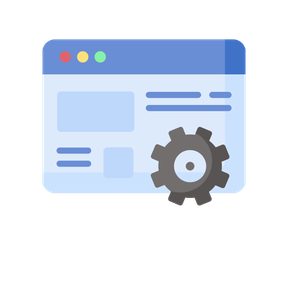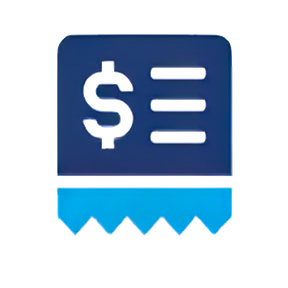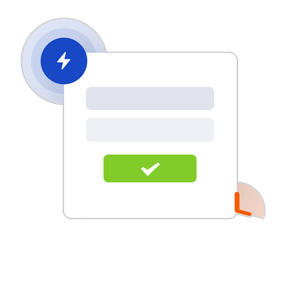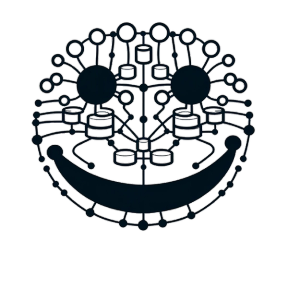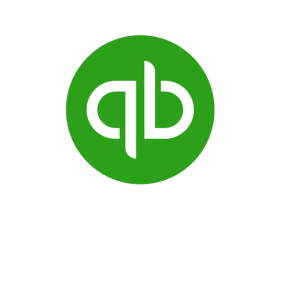News & Updates
Introducing Powerful New Batch Actions for Documents
New: Batch Edit Your Data in Spreadsheet View
Custom Fields Everywhere: Customizing Your Data
New: Purchase Order Payments
A New Billing Portal for our SalesBinder Subscribers
New Year, New Updates & Improvements
System Upgrades: A Database Success Story
QuickBooks Integration Improvements
Changelog
![Dev Team]() Jan 23, 2025 Improvement
Jan 23, 2025 ImprovementWe’ve improved QuickBooks Online synchronization! Invoices, credit notes, purchase orders, payments, and refunds now sync more seamlessly by automatically fixing common syncing issues, ensuring your financial data stays accurate and up-to-date.
![Dev Team]() Jan 14, 2025 Improvement
Jan 14, 2025 ImprovementCustomer Billing Statements now present canceled invoices more clearly. Canceled invoices are displayed in a greyed-out style with the totals crossed out, providing a clear reference to the original amounts while indicating that these totals are excluded from the customer’s statement calculations.
![Dev Team]() Sep 17, 2024 Changes
Sep 17, 2024 ChangesWe’ve added the ability to assign suppliers to unique inventory items. While you can’t add these one-of-a-kind items to purchase orders for restocking, assigning a supplier can still be valuable. You can filter your inventory list by supplier while also including your unique items now.
![Dev Team]() Aug 15, 2024 New Feature
Aug 15, 2024 New FeatureBatch Edit Mode now supports editing your data in a nicely formatted spreadsheet-style view.
![Dev Team]() Aug 8, 2024 Improvement
Aug 8, 2024 ImprovementWe've added a new option to filter your inventory list by items that are not assigned to any suppliers/vendors. You'll find this in the Supplier Filter as a new option that appears in the drop down menu.
![Dev Team]() Jul 3, 2024 New Feature
Jul 3, 2024 New FeatureStarting today, you can email your customer’s billing statements as a PDF attachment directly from the report. Additionally, you can apply a date range filter and email the specified version of the statement.
![Dev Team]() May 9, 2024 New Feature
May 9, 2024 New FeatureManage your Numbering Sequences for all different types of records. For example, you're now able to choose what the next auto-incrementing invoice number will be, or customer number, or PO number, along with many other types of records. Just go to Settings >> Account Setup >> Numbering Sequences and start adjusting your sequences however you like.
![Dev Team]() May 1, 2024 New Feature
May 1, 2024 New FeatureCustom Fields are available everywhere now! You're now able to setup extra fields for all your different record types (such as customers, invoices, POs, etc) and customize how you want them displayed. We've always had custom fields for inventory, but we've now expanded this for many more more types of records. To get started, just go to your Settings >> Custom Fields.